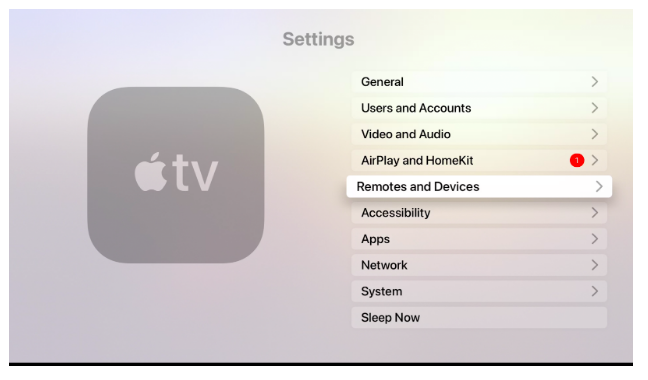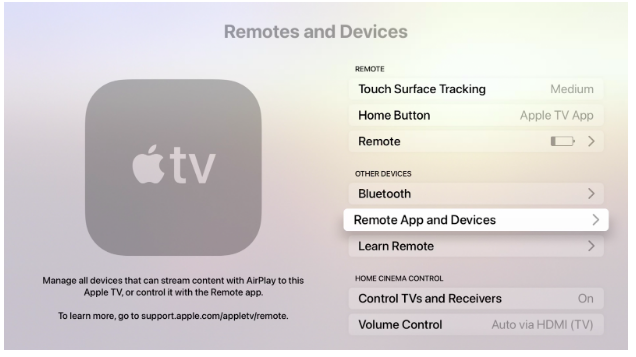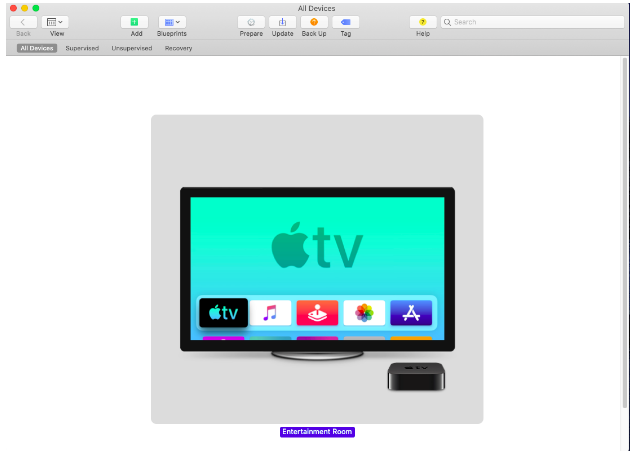How to install build for testing in AppleTV without using Testflight/App Store?
How to install build for testing in AppleTV without using Testflight/App Store?
24 February 2021
What is AppleTV?
- It is an entertainment device which receives digital data for visual and audio content (video, music, etc) and then you can play it on a connected television set or other video display.
- Netflix, HBO, YouTube and plenty of other online services are available.
- AppleTV device has HDMI port to connect to a monitor for displaying on screen through the HDMI cable.
- It allows user to use an HDTV to stream video, music, and podcasts and also one can download apps and games from the tvOS App Store.
Ways to install build in AppleTV?
These are the following methods used to install build in AppleTV:
- App Store (if the build is already published – LIVE)
- Testflight
- As we are working from WFH so there was a problem installing the build without using testflight because testflight takes minimum 24 hours to approve the build and then only I can get the build installed in my AppleTV to test. So this was a big drawback for anyone if he/she needs to test the build quickly.)
- Diawi (AppleTV does not support on web browser)
- Internal build/Personal build (through Apple configurator 2 – only possible solution to solve the problem of installing build without using Testflight/App Store.)
Steps to install Internal/Personal build (using Apple Configurator 2)
Step 1:
- development ipa file – release mode (developer creates and provides)
Step 2:
- How to connect AppleTV with MAC system
- AppleTV device and MAC is required
- Install Apple Configurator 2
- Connect the AppleTV with the MAC with the help of Type-C cable.
Step 3:
- How to pair AppleTV with MAC
- Go to iTunes on MAC.
- Click on the icon on top right beside the volume bar (to pair the device)
- Select the AppleTV device name
- It asks for PIN.
- Go to AppleTV and PIN will display on the screen
- Enter that PIN in MAC
- Go to AppleTV device settings
- Go to Remotes and Devices
- Click on Remote App and Devices
- Select the MAC device name and pair
- Go to iTunes on MAC.
Step 4:
- How to install build in AppleTV
- Go to AppleTV configurator 2
- AppleTV device name will reflect there
- Select the device
- Click on Add icon at the top
- Click on Apps option
- Click on the ipa file (that earlier dev provided)
- Click on Add button
- The build starts installing in the AppleTV device
- Once it is installed, the app will appear on the AppleTV device.
- Click on the installed App.
- Now continue testing the App