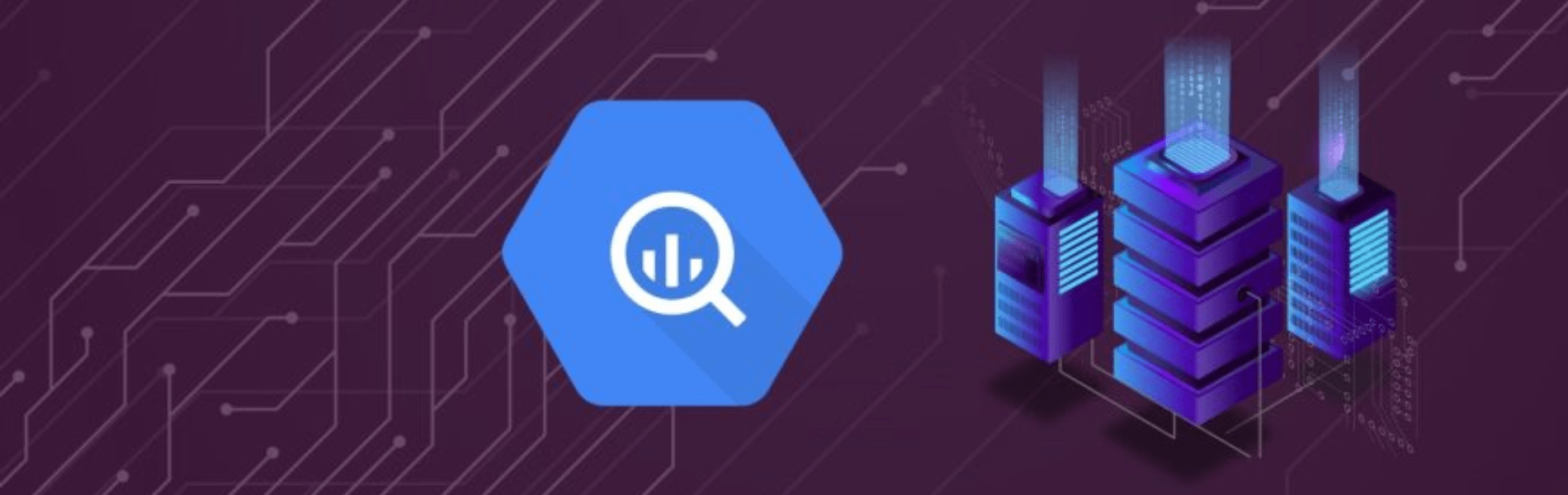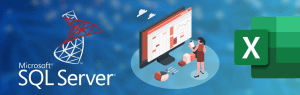Connecting Data Studio to Google BigQuery can be said as providing the analytical data to Business Intelligence who make the data more visual and to create reports from the visuals.
Before connecting Data Studio to Bigquery let me give you some basic information about Google BigQuery and Google Data Studio.
Google BigQuery
Bigquery is the serverless, highly scalable, and cost-effective cloud data warehouse designed to help you make informed decisions quickly, so you can transform your business with ease. Accelerate time-to-value with a fully managed and serverless cloud data warehouse that is easy to set up and manage and doesn’t require a database administrator. Jump-start data analysis costs effectively and uncover meaningful insights to stay competitive.
Now in every one’s mind it comes up why bigquery as a data warehousing tool ?
Because it is one of the best Data warehouse services available for the DMSA market quoted by two best Business Media the Gartner and The Forrester in the market.
Google Data Studio
Data Studio is one of the services available in the market for power users who want to go beyond the data and dashboards of Google Analytics. The data widgets in Data Studio are notable for their variety, customization options, live data and interactive controls (such as column sorting and table pagination). This service is the same as Tableau and Power BI which are the famous tools for reporting.
Now Why Google Data Studio?
Because in the BI tools the Licensing cost is very high and Google Data studio provides it for free.
How to Connect Data Studio to BigQuery.
There is two way to connect BigQuery to Data Studio are:
- Connecting Table to the report of DataStudio.
- Connecting Query to the report of Data Studio.
Connecting Table to Data Studio:
Minimum Security Requirement at the Bigquery to provide access to Members to explore the Data through Data studio should have role IAM BigQuery User and IAM BigQuery Data Viewer.
- Login to Data Studio with your email id.
- Click on Blank Report

- Click CREATE NEW DATA SOURCE
- Select the Bigquery from Google Connectors

- Click Connect Present in the Top Right to connect.
- Then select the correct Table (Project > DataSet > Table).

- Click Connect and process Visualization Work.
Connecting Query to Data Studio:
Minimum permission required to run the Query in the BigQuery is BigQuery Job User.
- Login to Bigquery with your email id.
- Click on + COMPOSE NEW QUERY button to Query editor.
- Write a query and run against the Table present in the project.
- Click on the Run button to execute the query.
- Once the query is executed you will find EXPlORE DATA drop down.

- Click on drop down and select Explore with Data Studio it will redirect you to Data Studio.
Conclusion
To learn more about Connection of Google Bigquery and Google Data Studio please visit Qwiklabs and BigQuery Documentation.