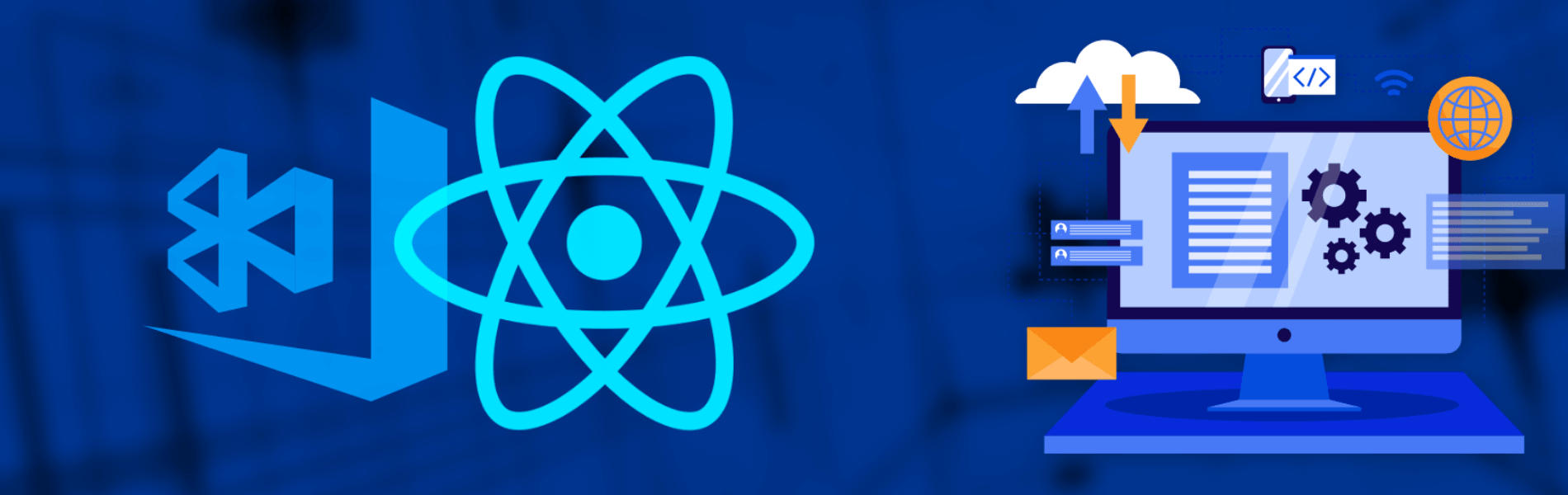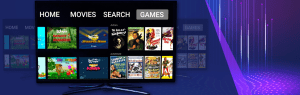After all the hard work you have done in building the app, its time to distribute it. There are various mediums through which distribution can be done. Ad hoc distributions are mainly done using Diawi, uploading to cloud storage etc.
Here we will take a look at Appcenter. It is a distribution tool by Microsoft.
When using Appcenter, you can track the number of downloads, region of download and much more. It also keeps track of the builds so you can trace back if something went wrong in between.
Getting Started
- If you’ve already created your app in the App Center portal, you can skip this step.
- Go to appcenter.ms.
- Sign up or log in and click Add new and select Add new app from the dropdown menu.
- Enter a name and an optional description.
- Select the appropriate OS (Android or iOS) and select React Native as the platform.
- Hit the button at the bottom right that says Add new app.
- Once you’ve created an app, you can see App Secret on the Settings page. It will be used later.
- Install SDKs to your app:
NPM: npm install appcenter appcenter-analytics appcenter-crashes –save-exact
YARN: yarn add appcenter appcenter-analytics appcenter-crashes –exact - Integrating the SDKs: For integrating the SDKs you can find the official documentation here.
- Create ad hoc builds for respective environments with the respective keys.
- Go to the app page in appcenter, click on create new release and upload the builds.
- Create testing groups to distribute the builds to the users.
- Release the app.
Users will get a mail from Appcenter that a new App is uploaded. Users can download the app using the link given in the email.
You can also see the analytics by going to the analytics tab.