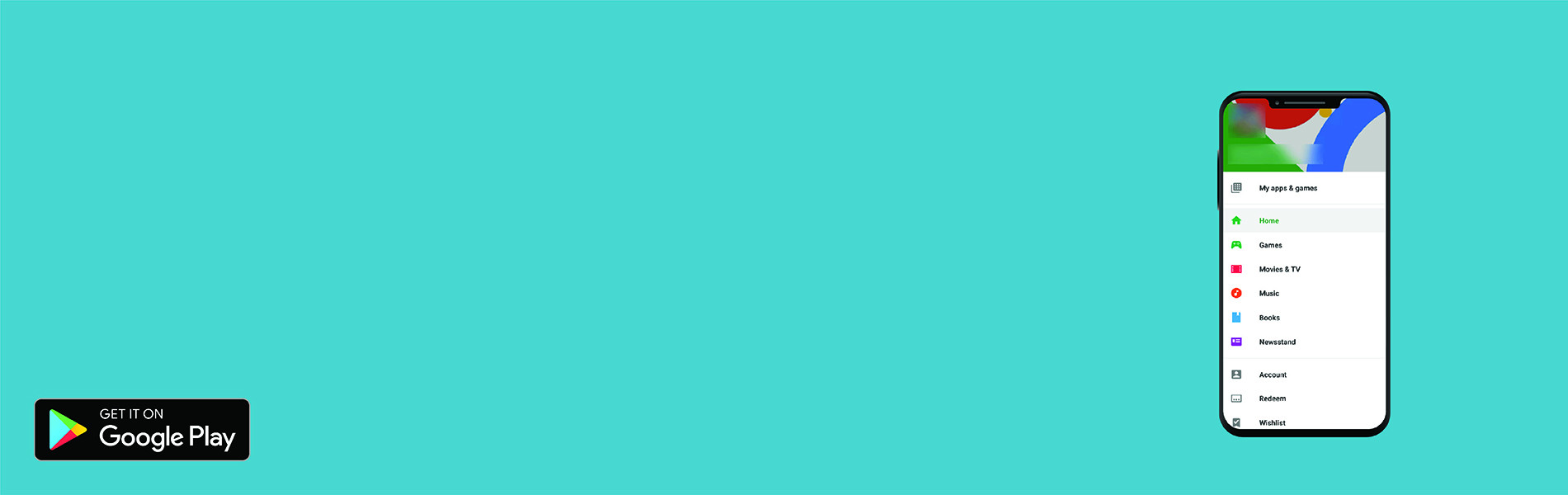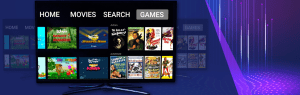Here are the following steps for uploading the builds into the Play Store.
STEP 1:
Sign into https://play.google.com/apps/publish/signup/ given in the image.
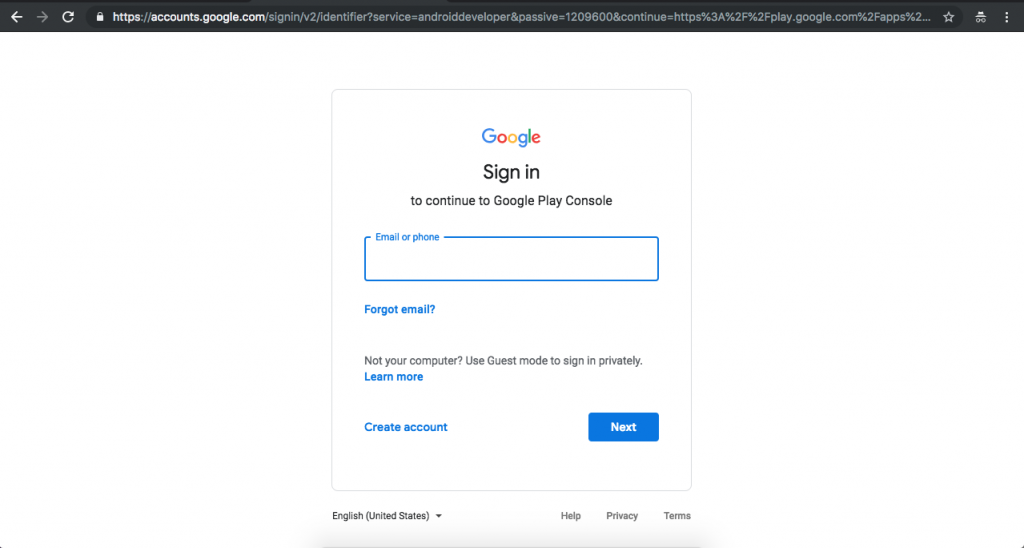
STEP 2:
After successful login, it will navigate you to the Dashboard page. Then select your existing application.
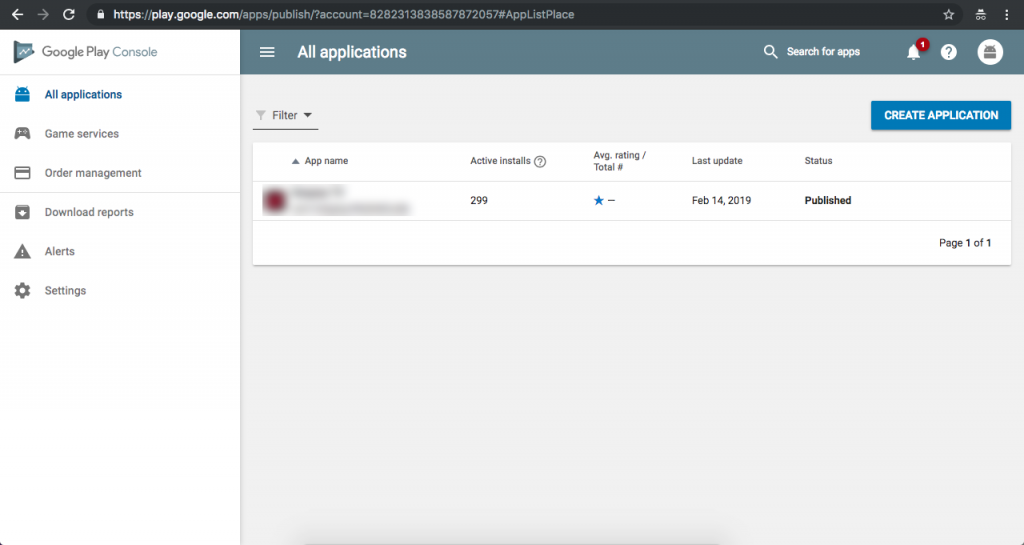
STEP 3:
Click on ‘Release Management’ > ‘App Releases’ from the left side menu.
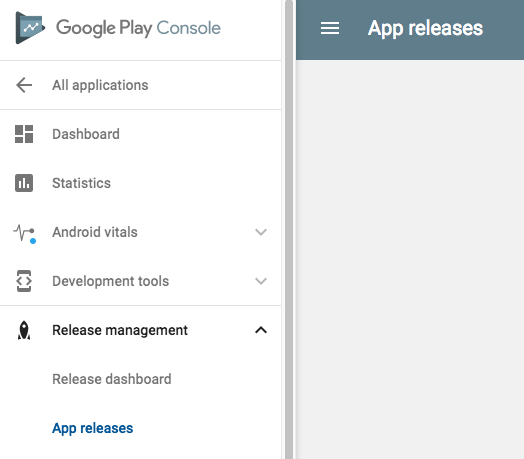
STEP 4:
Click on “App Release” and it will navigate you to “App Release” page given below.
Here you can see all of your app releases based on the environment like Production, Beta & Alpha. As per your need, you can go to the respective environment to upload your Android build.
STEP 5:
Click on Manage under Open track.
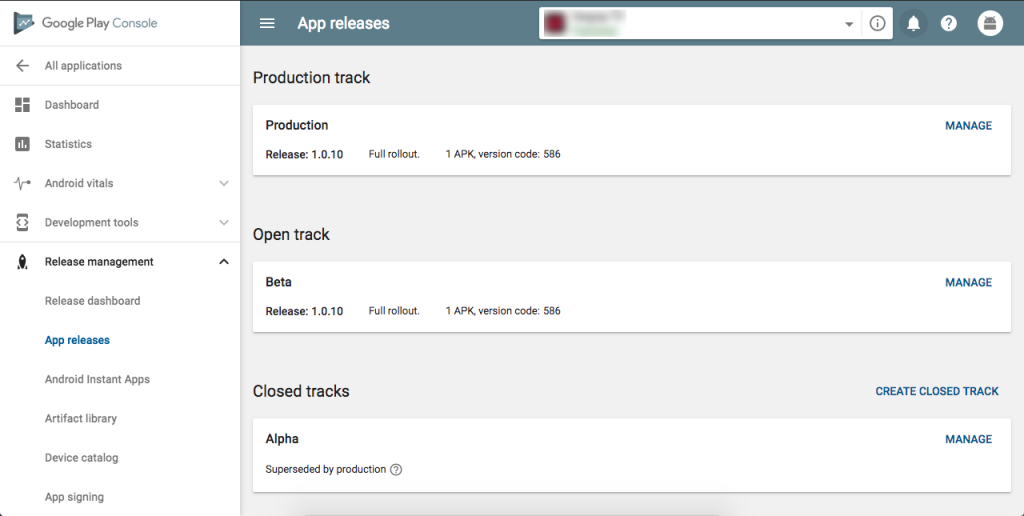
STEP 6:
Click on Browse File for uploading the apk. After that give the Release build name and What’s new in this release build then click on save button and then click on review.
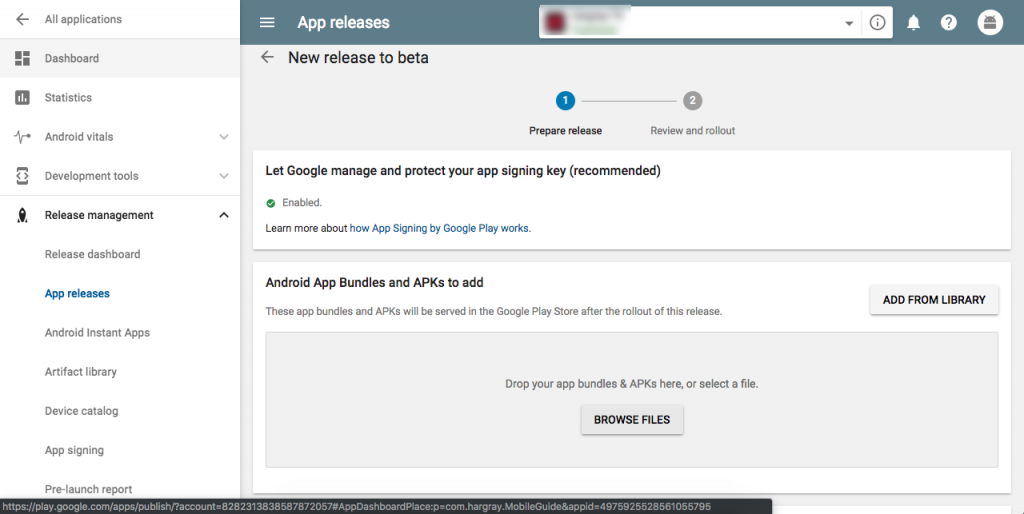
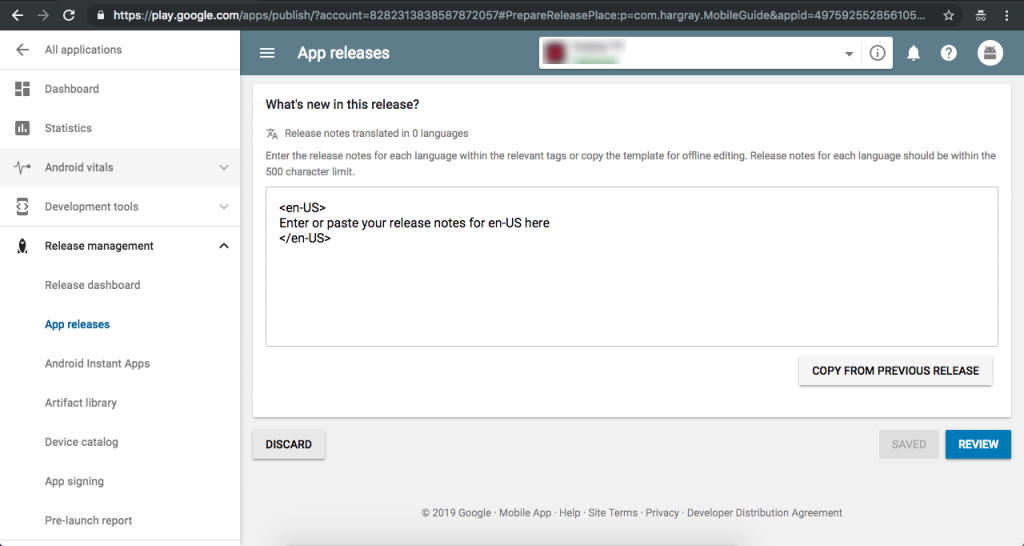
STEP 7:
Click on the “START ROLLOUT TO BETA” button to push the app in beta testing.
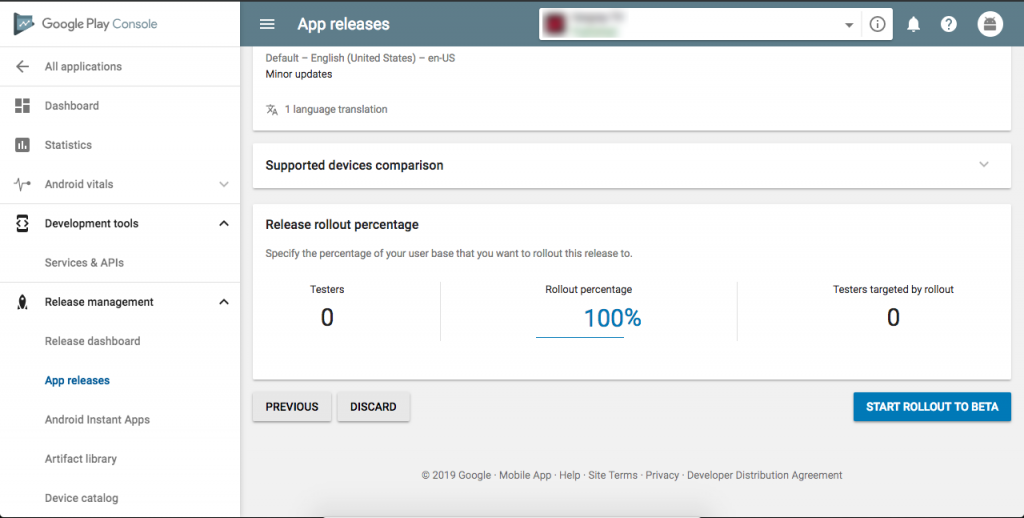
Once beta testing and internal review is done. Follow the below steps to publish the beta app to Live.
STEP 8:
Click on “Manage” under “Open Track”.
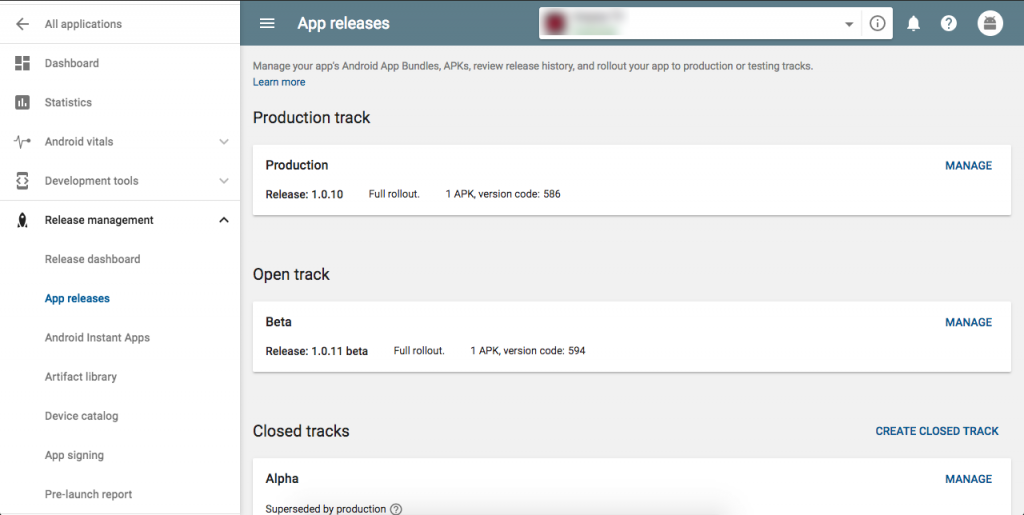
STEP 9:
Click on the RELEASE TO PRODUCTION
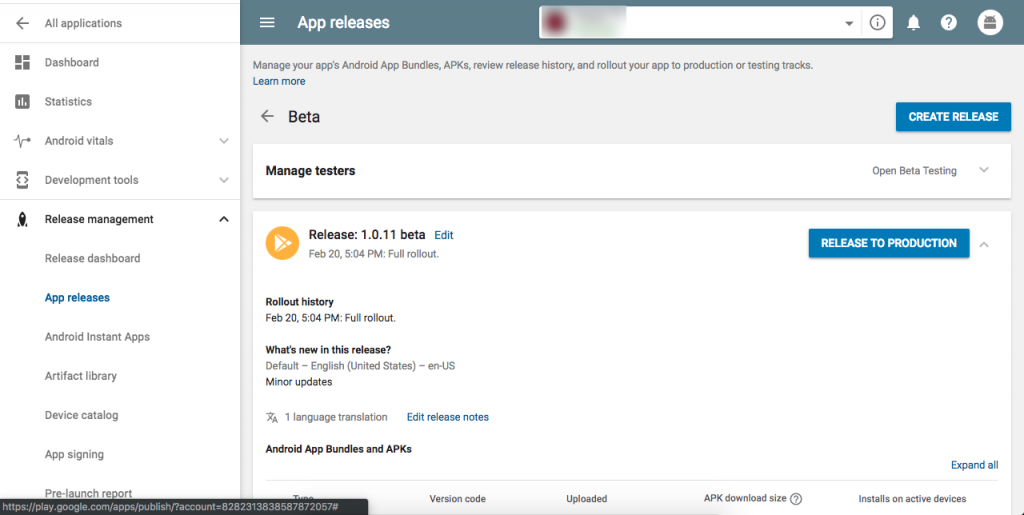
STEP 10:
Update the release number and and release notes.
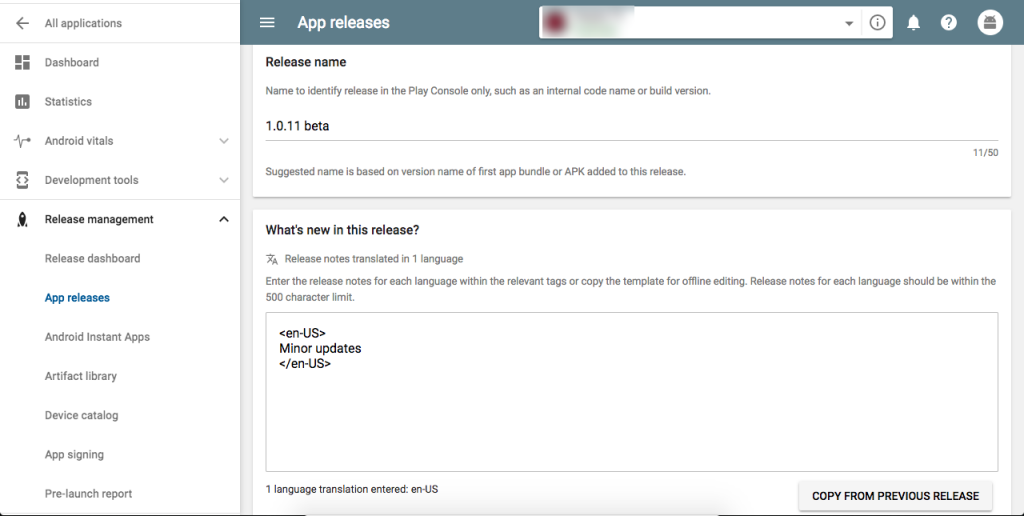
STEP 11:
a) Click on the Save button to save the changes.
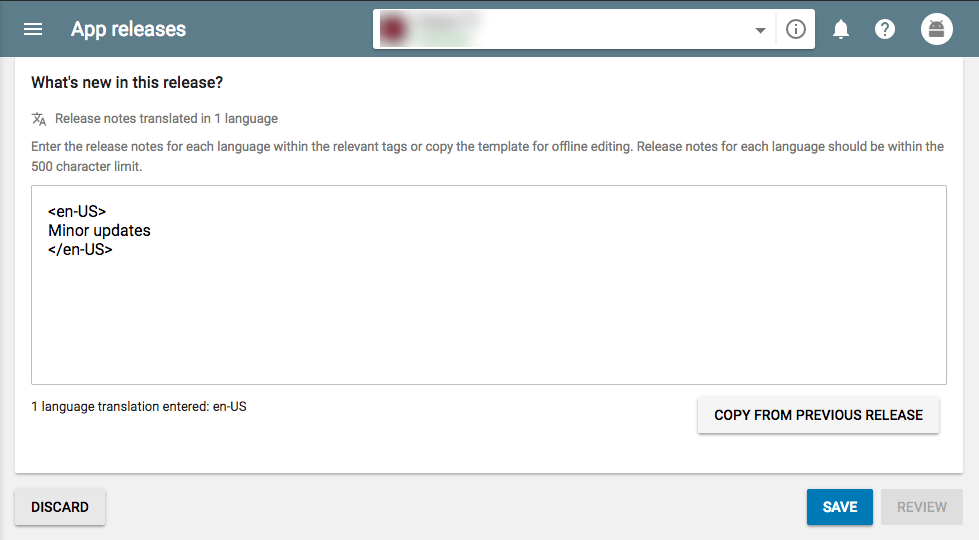
b) Then Click on the Review Button to review the app details and release notes.
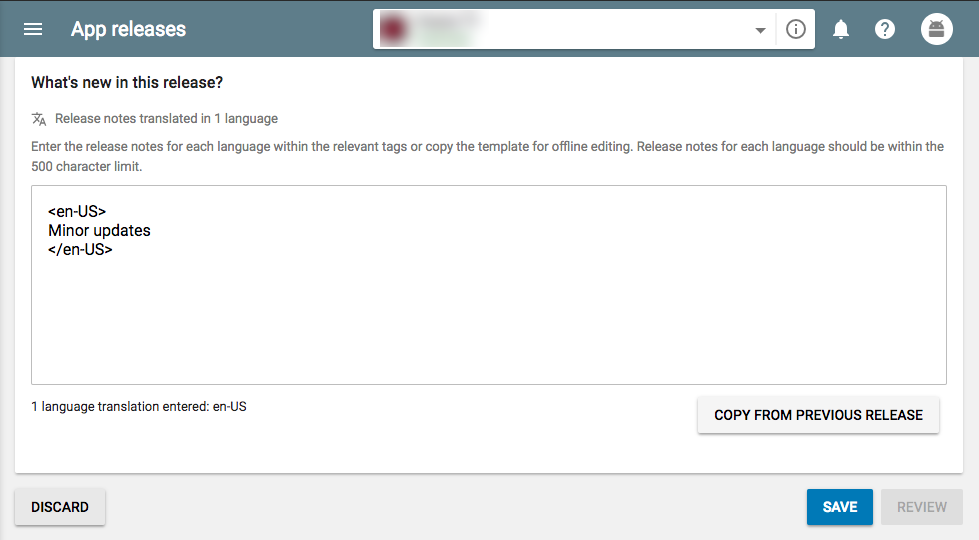
STEP 12:
Click on the START ROLLOUT TO PRODUCTION button to push the Live.
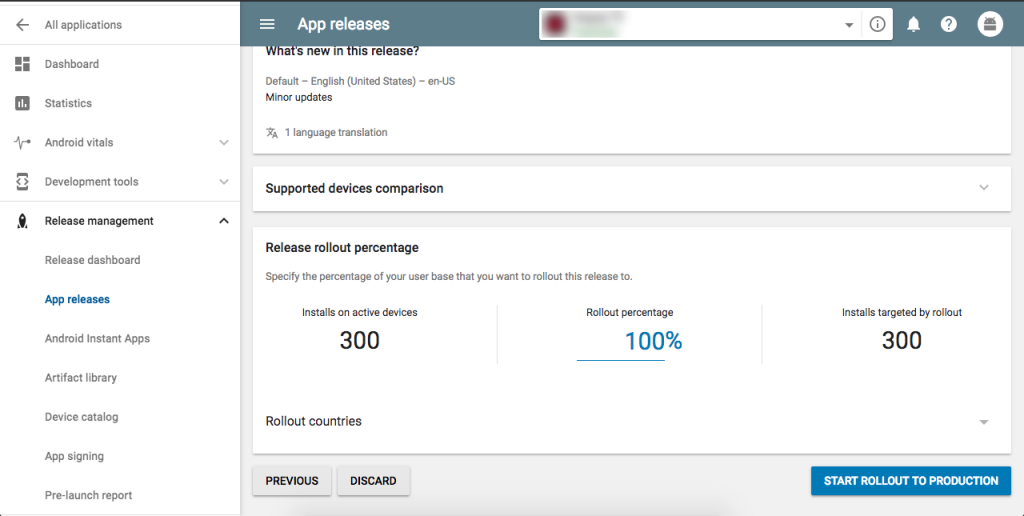
NOTE: It will take around couple of hours to go on PlayStore.