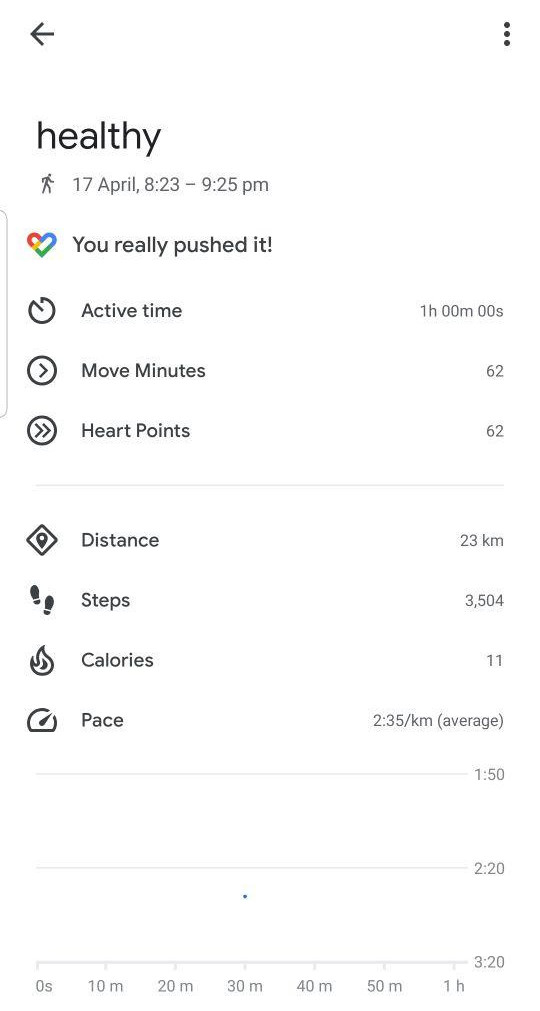Steps to Add Manual Data for Google Fit Device
Steps to Add Manual Data for Google Fit Device
Google Fit is a health-tracking platform developed by Google for the Android operating system and Wear OS. Google Fit collaborated with the American Heart Association (AHA) to develop two goals based on their activity recommendations shown to impact health – Move Minutes and Heart Points. When it comes to your health, it’s important to move more and sit less. Read the following steps to add manual data for Google Fit Device.
We can add test data in Google fit device by following 10 steps mentioned below:
- Open the Google Fit application and Tap the Plus Sign in the lower-right corner.
- Tap Add activity
- Tap the Plus Sign. Tap Add activity. Fill the form out with your workout details.
- Tap Save.
- By default, Google Fit will use the same workout that you last tracked. If you need to change this, tap the drop-down menu near the top.
- Tap the activity type you’re entering.
- Fill out the form with your activity title, duration, any notes, calories burned, steps taken and/or miles completed.
- The app will automatically calculate your Move Minutes and Heart Points.
- Tap Save at the top of the screen. Your activity will be added to your journal, just as if you tracked it the first place. And that’s it.
Can we add test data for a past date in Google fit device?
- Yes
Following activities, we can add for Google fit device
- Blood pressure
- Weight
- Track workout
- Track activities like walking, biking and running.
You can also use it to keep track of your fitness goals and weight-loss progress over the past day, week and month.
Read more about How to Add Manual Data for Fitbit Device